Why Google Chrome Users Should be Concerned About Security Patches
Does Your Organization Use Google Chrome? Find Out Why Recent Security Flaws Have Created an Urgent Need to Update Your Devices’ Browsers Immediately
If users in your organization use Google Chrome, there is a high chance that several of those systems are creating an opportunity for hackers to install malware. Google recently identified a major security flaw with its Chrome browser that impacts Windows, Mac, and Linux-based devices. Although Google has released a security patch to correct the security vulnerabilities, the patch fixes two separate problems.
Security Vulnerabilities
One of the security vulnerabilities Google identified is Chrome’s audio component. The other vulnerability is tied to the browser’s PDF library. Both allow unwanted modifications or corruptions to memory data. This allows hackers to elevate privileges on the device or within applications installed on the device. If someone is able to gain administrative access to a system or software on a system, the individual could make unwanted changes or wreak havoc on the device’s operating system. There is also a high chance that a hacker could install malware or execute malicious code on the device.
Version
The version of the browser that fixes the security issues is 78.03904.87. Although the Chrome browser may be configured to automatically update itself in the background upon launch, it is a good idea to manually check each device. The browser can be manually checked by selecting the Help menu and then “About Google Chrome.” If there is an update available, the browser will automatically search for it and find it. The browser’s version will also be displayed in the “About” section. If the listed version is 78.03904.87 or later, then the device has received the necessary security patch.
If there are problems with the browser updating, it may need to be removed from the system and reinstalled. Some organizations have an automatic process to uninstall and reinstall applications from the server once the devices connect to the organization’s network. Reports can be run to see which systems still have outdated versions and technicians should manually check those systems to diagnose why automatic updates are not going through.
Other Considerations
A system that is not receiving automatic updates from Google Chrome may have other issues. Technicians should check for the following:
- Is the anti-malware program up to date and running correctly?
- Is the OS receiving approved updates and are these updates installing?
- When was the last time the system pinged the network?
- Has the system been restarted recently?
- If the system has been disconnected from the organization’s network, how long has it been offline?
- Has a malware scan recently been run? Were any malicious items identified and removed?
- Are there are any suspicious executables or unauthorized programs installed?
Sometimes wiping a system and completely reinstalling the OS are the best courses of action. Signs that a device may be too infected, corrupted, or outdated include the presence of unauthorized or suspicious applications, more than 100 pending OS updates or a previous update date that is more than a month old, and an anti-malware program that will not update or run a scan correctly. Before wiping a system and reinstalled the OS, a technician should check for and back up any user data that may be installed on the device’s hard drive. However, the data should be carefully scanned for any malware infections prior to transferring it back onto the system.
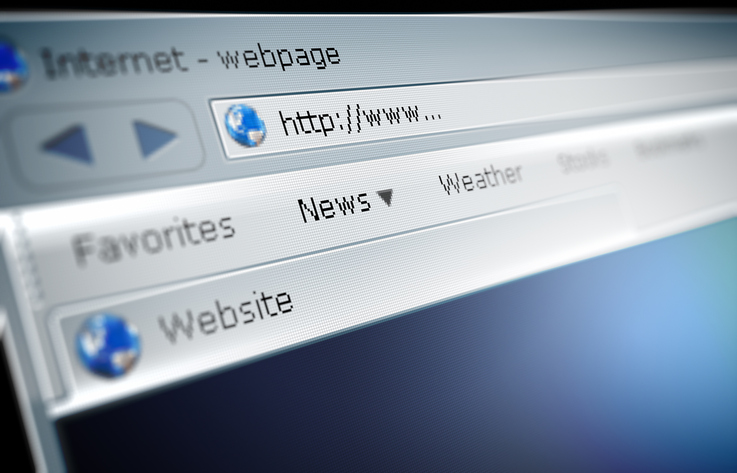
Recent Comments